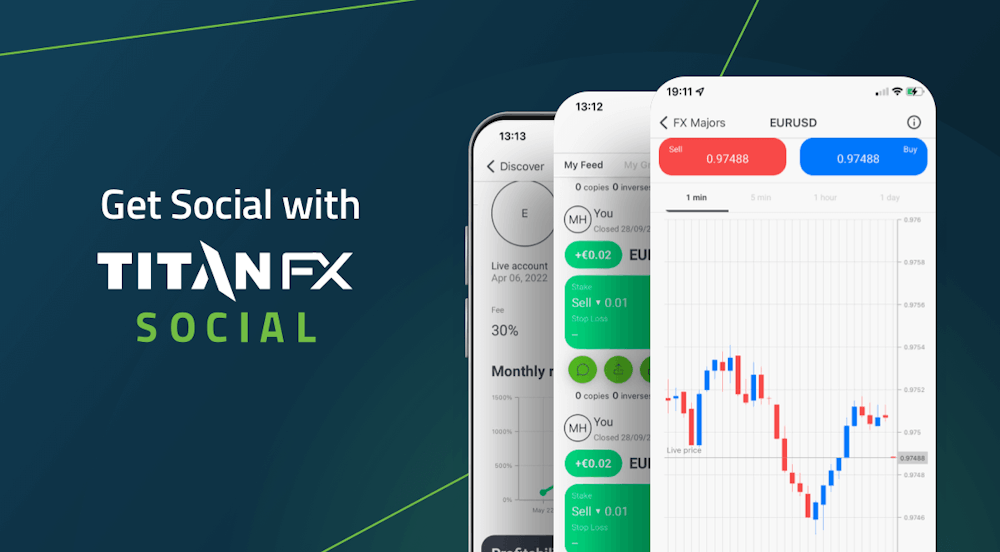ดาวน์โหลดแพลตฟอร์มเทรด MT4 หรือ MT5Titan FX สำหรับทุกอุปกรณ์ เช่น PC, Mac, iPhone, iPad และ Android
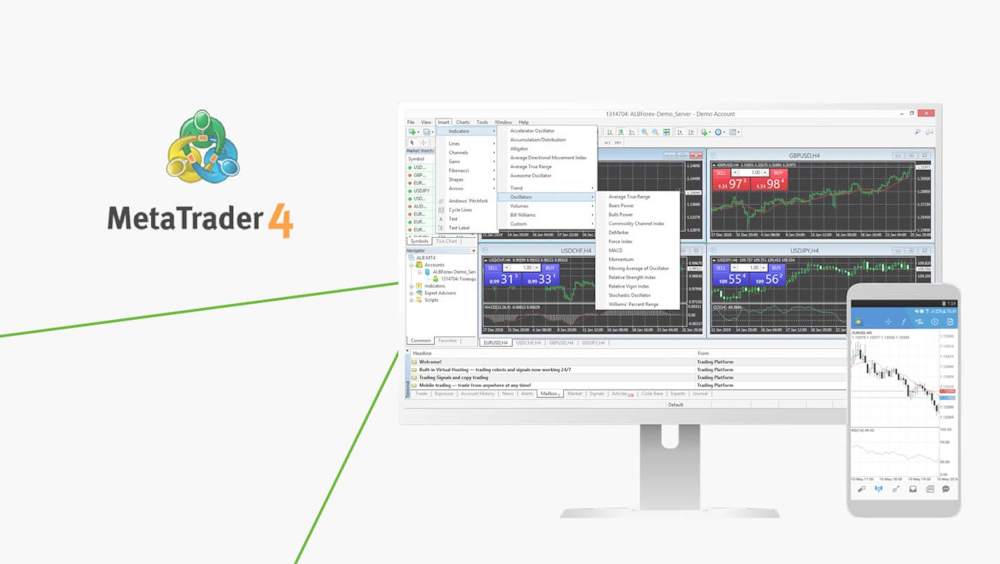
Titan Metatrader 4 (MT4)
To login your live trading account:
- Open ‘File’ – ‘Login to Trade Account’
- Enter your live account number and password, and choose server name ‘TitanFX-01’, ‘TitanFX-02’, 'TitanFX-03', ‘TitanFX-04’ or 'TitanFX-05'
To open a demo account:
- Open ‘File’ – ‘Open an Account’
- Choose server name ‘TitanFX-Demo01’ and click on Next
- Tick ‘New demo account’ and click on Next
- Fill out all fields and click on Next *Do not enter symbols or space
- Keep the login information appears on the registration window
*If the downloaded MT4 file has no ‘exe’ extension please rename it by manually adding exe to the end.To login your live trading account:
- Open ‘Setting’ – ‘Trade Accounts’ and click ‘+’ appears at the top-right corner
- Choose ‘Login to an existing account’ and search our server ‘TitanFX-01’, ‘TitanFX-02’, 'TitanFX-03', ‘TitanFX-04’ or 'TitanFX-05'
- Enter your live account number and password
To open a demo account:
- Open ‘Setting’ – ‘Trade Accounts’ and click on ‘+’ appears at the top-right corner
- Choose ‘Open a personal demo account’ and search our server ‘ TitanFX-Demo01’
- Enter personal information and account information and click on Register
- Keep the login information appears on the registration window
To login your live trading account:
- Choose ‘Login to an existing account’ on New Account page
- Search our server ‘TitanFX-01’, ‘TitanFX-02’, 'TitanFX-03', ‘TitanFX-04’, 'TitanFX-05' or 'TitanFX-06'
- Enter your live account number and password
To open a demo account:
- Choose ‘Open a personal demo account’ on New Account page
- Search our server ‘ TitanFX-Demo01’
- Enter personal information and account information and click on Register
- Keep the login information appears on the registration window
ดาวน์โหลดแพลตฟอร์มเทรด Titan FX MT5 สำหรับ PC, iPhone, iPad และ Android
MetaTrader 5 เป็นแพลตฟอร์มเทรดฟอเร็กซ์มาตรฐานใหม่
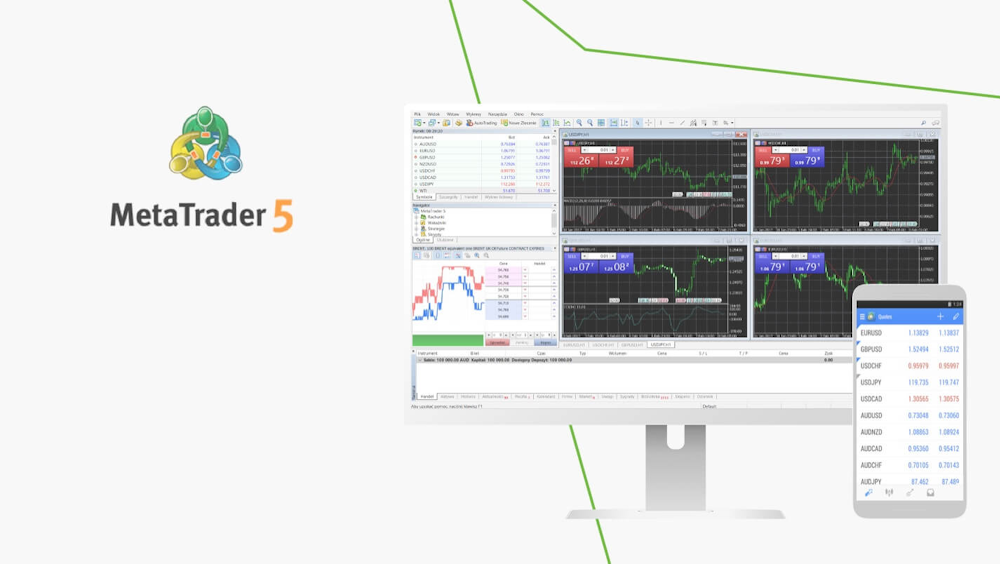
Titan Metatrader 5 (MT5)
To login your live trading account:
- Open ‘File’ – ‘Login to Trade Account’
- Enter your live account number and password, and choose server name: TitanFX-MT5-01
To open a demo account:
- Open ‘File’ – ‘Open an Account’
- Search for “Titan FX” and click on Next
- Tick ‘Open a demo account’ and click on Next
- Fill out all fields and click on Next *Do not enter symbols or space
- Keep the login information appears on the registration window
To login your live trading account:
- Open ‘Setting’ – ‘Trade Accounts’ and click ‘+’ appears at the top-right corner
- Search for “Titan FX” and select ‘Login to an existing account’
- Enter your live account number and password
To open a demo account:
- Open ‘Setting’ – ‘Trade Accounts’ and click on ‘+’ appears at the top-right corner
- Search for “Titan FX” and choose ‘Open a personal demo account’
- Enter personal information and account information and click on Register
- Keep the login information appears on the registration window
To login your live trading account:
- Open ‘Setting’ – ‘Manage Accounts’ and click on ‘+’ appears at the top-right corner
- Search for “Titan FX” and select ‘Login to an existing account’
- Enter your live account number and password
To open a demo account:
- Open ‘Setting’ – ‘Manage Accounts’ and click on ‘+’ appears at the top-right corner
- Search for “Titan FX” and choose ‘Open a personal demo account’
- Enter personal information and account information and click on Register
- Keep the login information appears on the registration window
ดาวน์โหลด Titan FX Social Trading แอปสำหรับ iPhone, iPad และ Android
เทรดบนอุปกรณ์ iPhone ของคุณด้วยเทอร์มินอลเทรดที่สมบูรณ์แบบ ดาวน์โหลด Titan FX Social App สำหรับ iOS และ Android