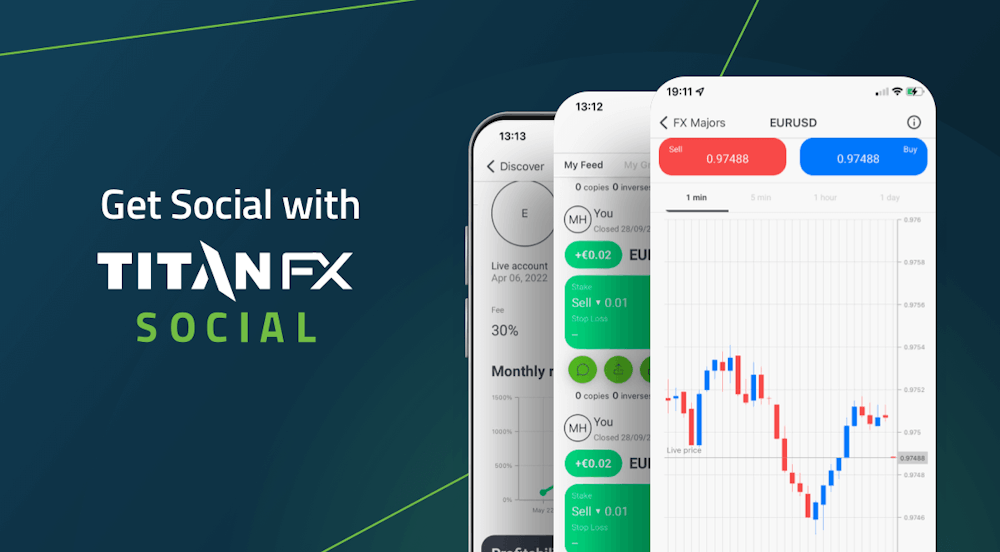PC、Mac、iPhone、iPad 以及 Android 等设备均可下载 Titan FX 的 MT4 或 MT5 交易平台。
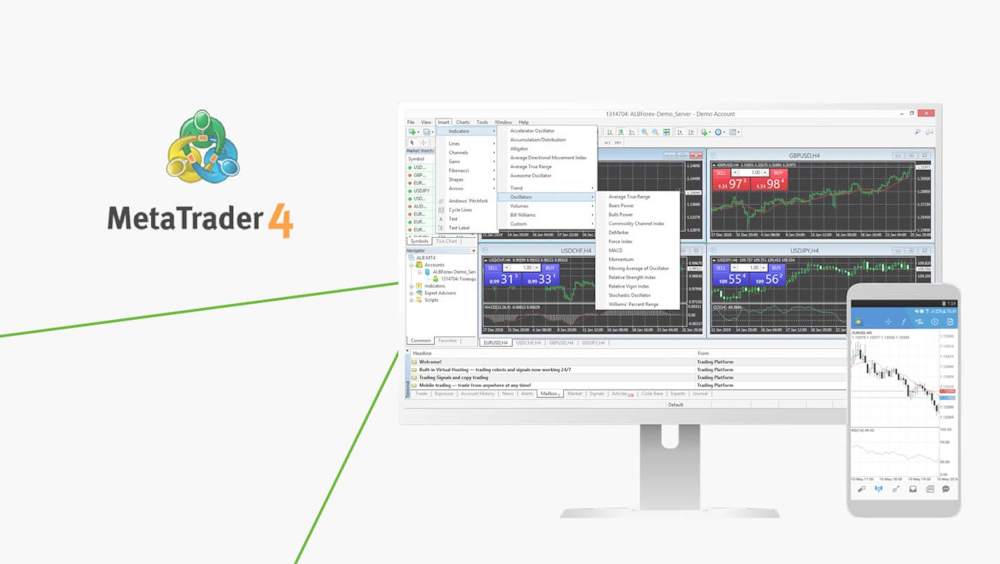
Titan Metatrader 4 (MT4)
To login your live trading account:
- Open ‘File’ – ‘Login to Trade Account’
- Enter your live account number and password, and choose server name ‘TitanFX-01’, ‘TitanFX-02’, 'TitanFX-03', ‘TitanFX-04’ or 'TitanFX-05'
To open a demo account:
- Open ‘File’ – ‘Open an Account’
- Choose server name ‘TitanFX-Demo01’ and click on Next
- Tick ‘New demo account’ and click on Next
- Fill out all fields and click on Next *Do not enter symbols or space
- Keep the login information appears on the registration window
*If the downloaded MT4 file has no ‘exe’ extension please rename it by manually adding exe to the end.To login your live trading account:
- Open ‘Setting’ – ‘Trade Accounts’ and click ‘+’ appears at the top-right corner
- Choose ‘Login to an existing account’ and search our server ‘TitanFX-01’, ‘TitanFX-02’, 'TitanFX-03', ‘TitanFX-04’ or 'TitanFX-05'
- Enter your live account number and password
To open a demo account:
- Open ‘Setting’ – ‘Trade Accounts’ and click on ‘+’ appears at the top-right corner
- Choose ‘Open a personal demo account’ and search our server ‘ TitanFX-Demo01’
- Enter personal information and account information and click on Register
- Keep the login information appears on the registration window
To login your live trading account:
- Choose ‘Login to an existing account’ on New Account page
- Search our server ‘TitanFX-01’, ‘TitanFX-02’, 'TitanFX-03', ‘TitanFX-04’, 'TitanFX-05' or 'TitanFX-06'
- Enter your live account number and password
To open a demo account:
- Choose ‘Open a personal demo account’ on New Account page
- Search our server ‘ TitanFX-Demo01’
- Enter personal information and account information and click on Register
- Keep the login information appears on the registration window
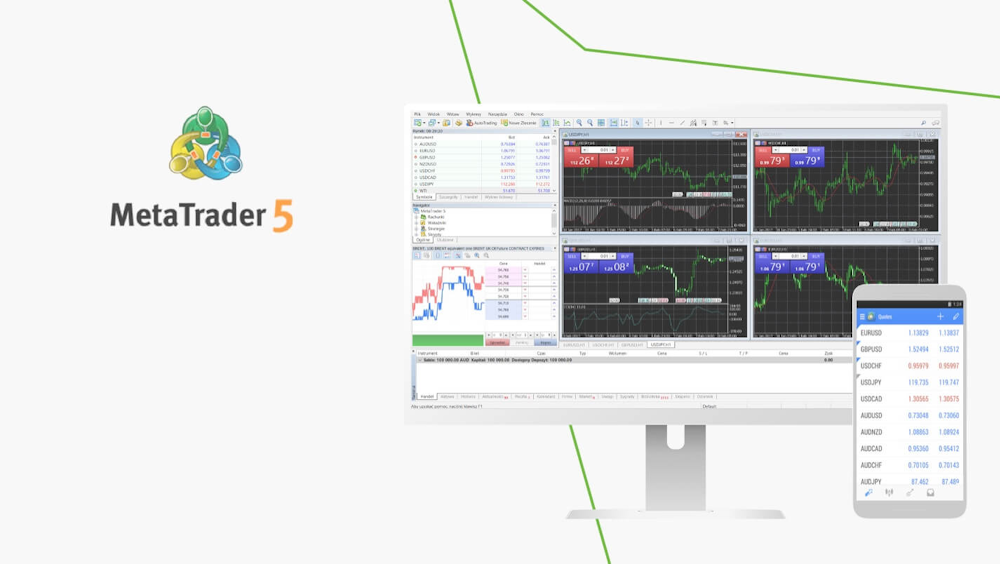
Titan Metatrader 5 (MT5)
To login your live trading account:
- Open ‘File’ – ‘Login to Trade Account’
- Enter your live account number and password, and choose server name: TitanFX-MT5-01
To open a demo account:
- Open ‘File’ – ‘Open an Account’
- Search for “Titan FX” and click on Next
- Tick ‘Open a demo account’ and click on Next
- Fill out all fields and click on Next *Do not enter symbols or space
- Keep the login information appears on the registration window
To login your live trading account:
- Open ‘Setting’ – ‘Trade Accounts’ and click ‘+’ appears at the top-right corner
- Search for “Titan FX” and select ‘Login to an existing account’
- Enter your live account number and password
To open a demo account:
- Open ‘Setting’ – ‘Trade Accounts’ and click on ‘+’ appears at the top-right corner
- Search for “Titan FX” and choose ‘Open a personal demo account’
- Enter personal information and account information and click on Register
- Keep the login information appears on the registration window
To login your live trading account:
- Open ‘Setting’ – ‘Manage Accounts’ and click on ‘+’ appears at the top-right corner
- Search for “Titan FX” and select ‘Login to an existing account’
- Enter your live account number and password
To open a demo account:
- Open ‘Setting’ – ‘Manage Accounts’ and click on ‘+’ appears at the top-right corner
- Search for “Titan FX” and choose ‘Open a personal demo account’
- Enter personal information and account information and click on Register
- Keep the login information appears on the registration window
下载 Titan FX 兼容 iPhone、iPad 以及 Android 的社交交易应用
通过功能完备的交易终端,打开 iPhone 设备就能交易。下载适用于 iOS 和 Android 设备的 Titan FX Social 应用。