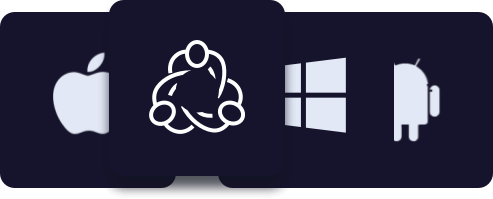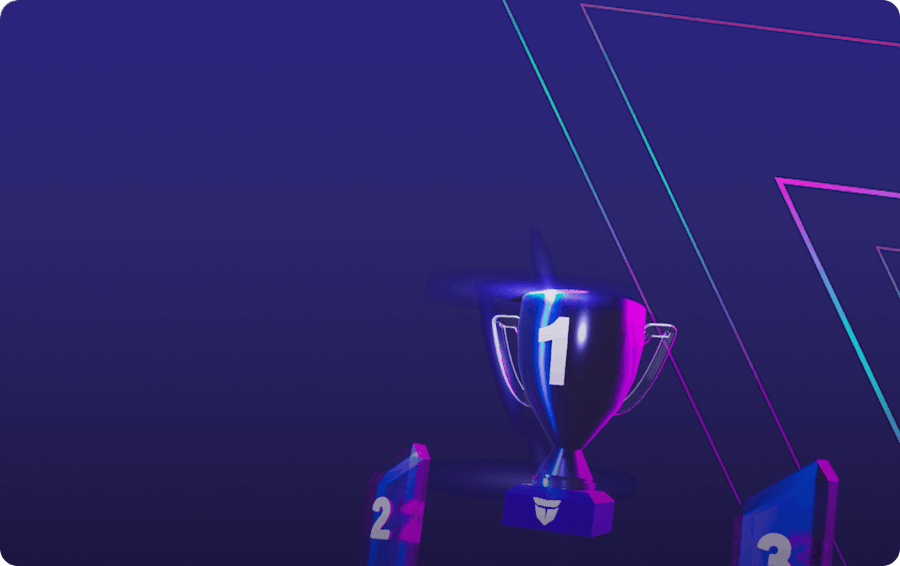Traders prefer the cutting-edge technology of MetaTrader 4 (MT4) and MetaTrader 5 (MT5).
MT5 is the successor of MT4, with more advanced technical analysis tools and supported asset classes. MT4 on the other hand, is still very well suited for many forex traders due to its simplicity, established market position and popularity with expert advisors.
More advanced traders can benefit from MQL 5, the new programming language in MT5. This makes customisation, creation of EAs and trading robots much easier.